Components of content pages
You can use a number of components to make content on the Practice Centre easier to read and understand.Writing in the Practice Centre style
All content pages should be written following our style guide.
Page summaries
Every type of content page needs a 255-character summary. This summary appears at the top of the page, and in search results. It should say very briefly what the page contains — try to be as specific and concise as possible.
Example:
The caregiver review meeting has 2 purposes — to review the approval status of the caregiver, and to review their support plan.
Process blocks
A process block:
- starts with a heading
- can have an introductory sentence or paragraph
- contains a series of numbered steps.
Each step in a process block:
- has a heading
- has 1 or 2 paragraphs of text
- can link to more information about that step — for example, to a guidance page or the related block of a policy.
Example:
Accordions
We can put 'edge case' information under an accordion so that only people who need it have to read it.
We try to structure headings for accordions as 'if' statements – for example, 'If te tamaiti is under 12'.
Add an accordion through the accordion block or the tab at the top right of the window for the text block or process step (if it's added through the tab, the accordion will always display at the bottom of the text block or process step).
Example:
Practice quotes
We can add quotes to tie information back to 1 of our 8 practice standards.
Add a practice quote using the fields at the bottom of the text block window.
Practice quotes always display at the bottom of the text block.
Example:
"I have spent face-to-face time, alone when possible, with each tamaiti I work with."
Practice standard: See and engage tamariki
Links
We use several types of links in our content:
- links to related pages, both within text and in the 'guidance' block
- links to downloads, external links and templates, both within text and in the 'resources' block
- links to practice standards using quotes from our practice guidance.
Image blocks
Image blocks can be used on topic pages to add images, like flowcharts or photos. All images must have highly descriptive alt text and, if necessary, a longer description. These fields are part of the image block in the content management system.
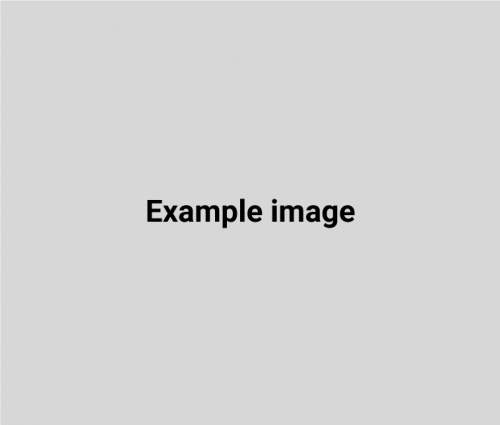
View full size image (PNG 5 KB) Download image (PNG 5 KB)
Video blocks
Audio blocks
Audio blocks can be used on topic pages to add MP3 and M4A files. All audio files must have a transcript.
Other components
Use the text block tinyMCE to format text as block quotes, notes and note boxes.
“Here is a block quote. This can be created by highlighting the text and clicking the quote marks next to the italics in the toolbar.”
This is note text. You can add it through the Formats dropdown by selecting p.caption.
