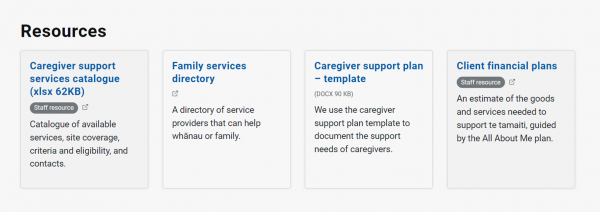Links
How and when we use links, including links in text, links to downloads, templates and external sites, and links to practice standards.Writing descriptive links
Descriptive links are really important — our readers want to know where they’re going if they click something.
We use the title of the page we're linking to — or describe what’s on the page if the title doesn't give the user enough context.
We don't:
- put URLs directly into text — we use hyperlinks instead
- use 'click here', 'see more' or 'more information' as our link text — we make sure the link text tells the user what to expect on the new page.
Example:
Policy: Review of caregiver approval — What's included in the review
Prepare to Care: Caregiver kete | orangatamariki.govt.nz (PDF 1.8 MB)
Adding links in text
We put links to more information on a separate line underneath the text they're related to.
We write links to emails out in full.
Example:
We must follow the Child Protection Protocol when working with Police.
Child Protection Protocol (CPP)
Email: practice_centre@ot.govt.nz
Accessible links
Links in the Practice Centre are designed to be accessible and helpful for users' navigation. This includes the following:
- Links do not only rely on colour — they are signified either by an underline or panel.
- Visited links are a different colour.
- There is a clear hover state for links, such as underline or colour change.
- Links to external websites are identified by an external icon.
- Links to download files include the file type and size.
Linking to external sites
When linking to a page on a website other than the Practice Centre:
- link to the name of the page the user will go to (or what’s on the page, if the title isn’t helpful)
- follow the page name with the name of the organisation or website, for example '| Caring Families Aotearoa'.
Example:
Linking to other Oranga Tamariki sites
When we link to a page on another Oranga Tamariki website, we:
- link to the name of the page (or what’s on the page, if the title isn’t helpful)
- follow the page name with 'Oranga Tamariki website' for our main website or just the name of the other site, such as Te Pae.
Example:
Linking to files and downloads
When we add a link to a file to download, the CMS will automatically display information about the file’s format and size so users know what they're clicking on.
When we link to files or downloads in text, we use the title of the document to create the link text.
We don't usually link directly to PDFs or other downloads on external sites – instead, we link to the page on the external site that the download is linked from. However, if the page on the external site has more than 1 download link or the link is low on the page, we can link directly to the PDF or other download, as long as we include the file type and size in the link text.
Example:
Supervision record – template (DOCX 124 KB)
Prepare to Care: Caregiver kete | Caring Families Aotearoa (PDF 1.8 MB)
Linking to practice standards
We can list relevant practice standards on the righthand side of policy webpages.
We can add quotes in our guidance to tie information back to 1 of our 8 practice standards. (The practice quote shows at the end of the text block.)
Example:
"I advocate for the best possible outcomes for te tamaiti and challenge when things aren’t right for them."
Practice standard: Ensure safety and wellbeing
Adding guidance and resource links
At the bottom of each page, we have 2 areas for related links. The default labels for these areas are:
- guidance – this is for linking to related pages from elsewhere on the Practice Centre
- resources – this is for external links, downloads, templates and links to relevant legislation.
We should include any links we've added to the page text in these blocks. We can also add further links to supplementary information that's not as key but users may find useful.
These 2 areas can be renamed, if appropriate. For example, in the practice approach section of Practice Centre, we have an area called 'Resources for applied practice'.
Example:
Guidance blocks in policies
Policy pages can have a guidance block attached to each block of text, instead of having a single block at the end of the page.
We use this to draw attention to guidance that's highly relevant to a section of a policy.
Example:
Policy: Caregiver and adoptive applicant assessment and approval – Writing the report
Formatting resource links
Links in resource blocks need a short summary as well as a title.
The type of resource will display automatically, depending on the content — for example, PDF, external link.
When the resource is:
- a download, such as a PDF or Word document, include a short summary (maximum of around 15 words)
- a template, include '— template' at the end of the title and add a short summary
- an external link, include the organisation's name at the end of the title or include it in the short summary
- a link to legislation.govt.nz, use the section title as the link title and put 'Section [x] of the [Name of Act]' in the summary.
Upload downloads and templates into the 'assets' field in GatherContent.
Example: